
It seems that many Foldio360 users take 360 image really well. But we guess that there are also Foldio360 users who feel getting a clean 360 image is a difficult issue.
So we would like to give you a tip, how to get a clean 360 image. Please check the below.
1. Exposure (Software) + Halo edge (Hardware) control
- Exposure control of Foldio360 application : Swipe up and down on the screen
- Halo edge control of Foldio360 turntable : Swipe Halo edge bar left and right
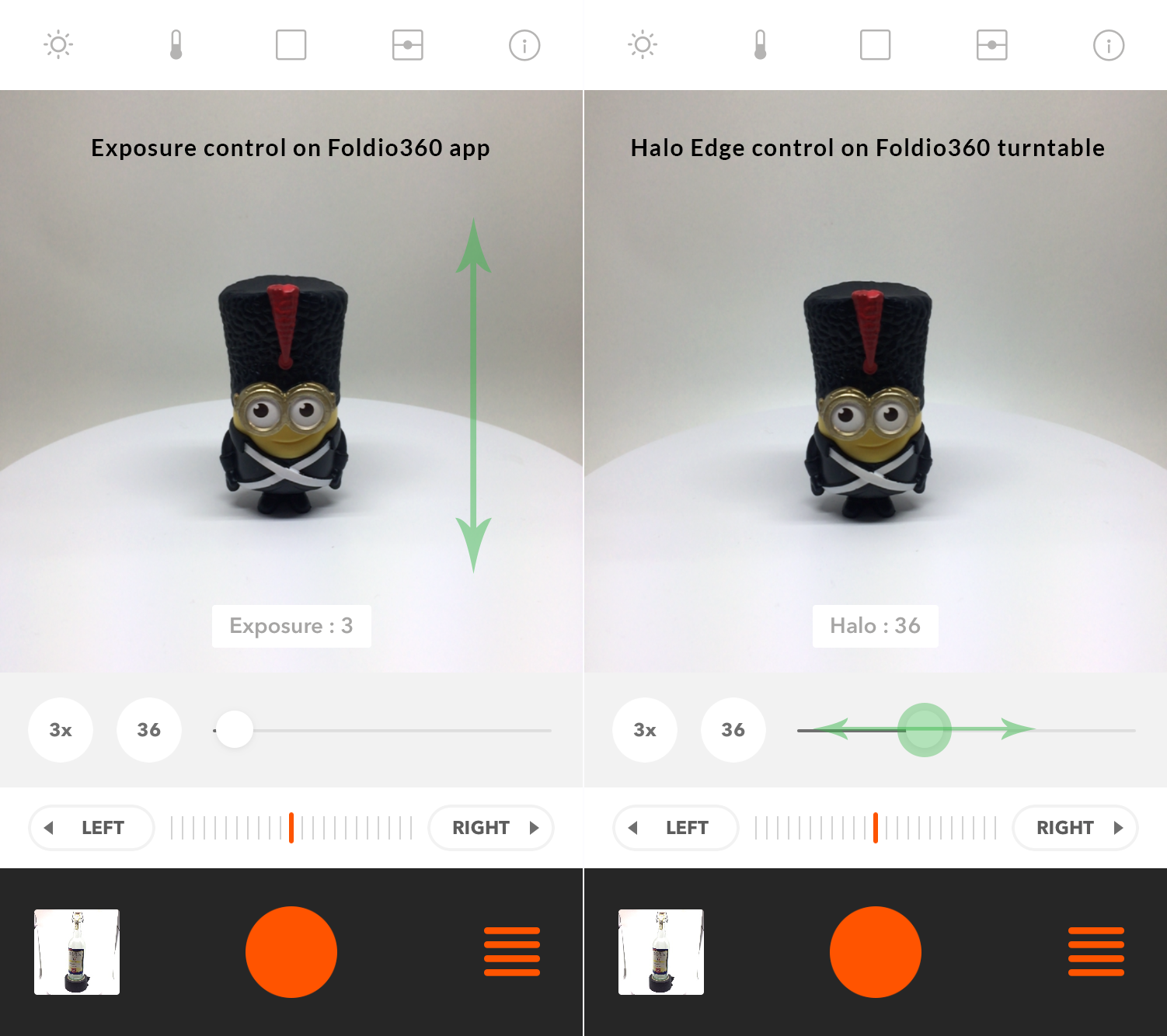
Since every subject’s shape and size are different, the desirable exposure and halo edge levels are depending on each subject. But generally, mixing these two function helps you get a clean 360 image.
Exposure & Halo edge level change sample
1) Exposure level : Max / Halo edge level : 0
2) Exposure level : 0 / Halo edge level : Max
3) Exposure level : Medium / Halo edge level : Medium
4) Exposure level : Max / Halo edge level : Max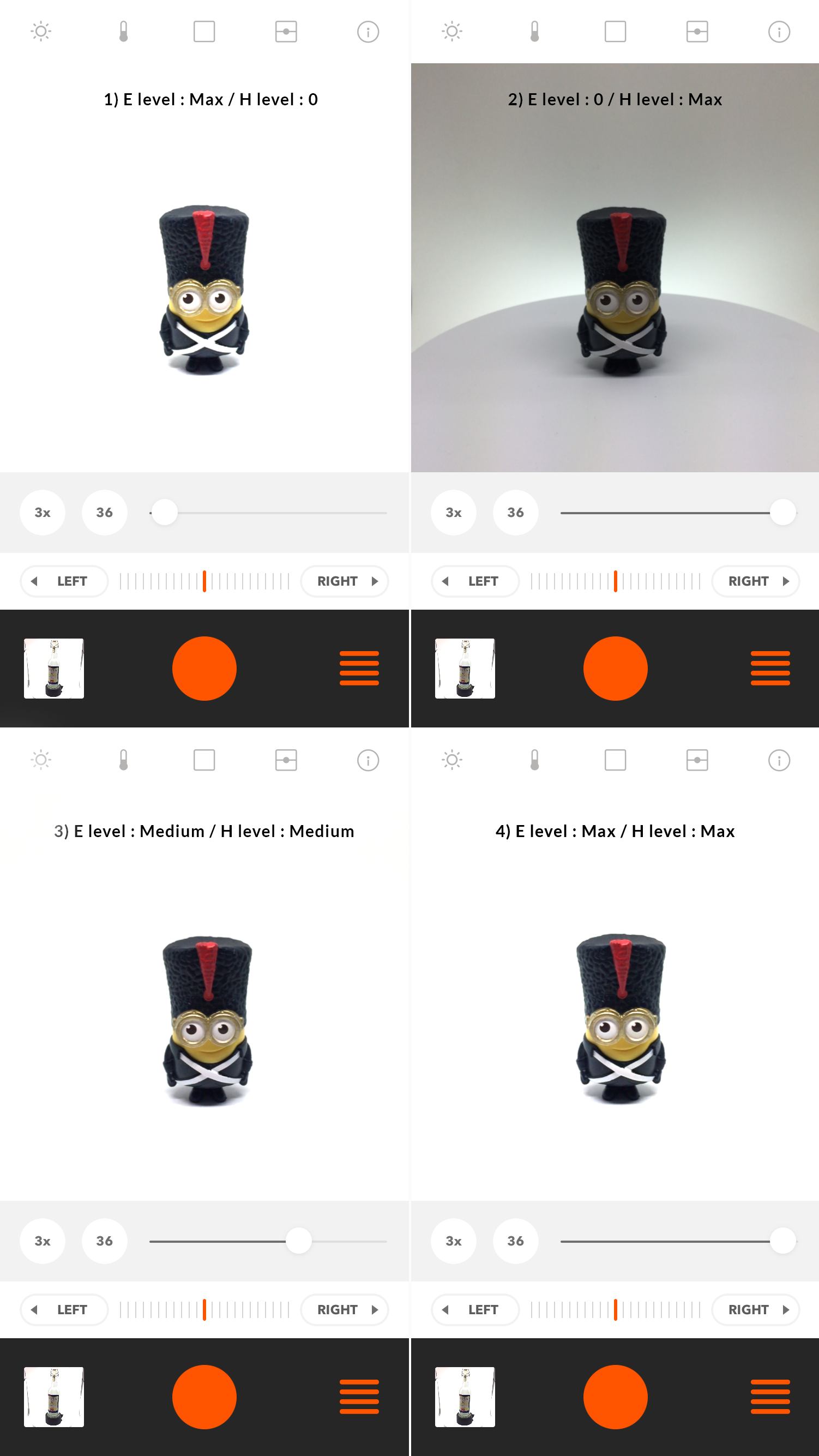
You might think controlling just exposure level is ok on this sample, but the sharpness of a subject can be lost or the image can appear to be washed-out and faded depending on subjects. So you need to practice to find out the best combination as much as you can.
2. Using a photo editing tool
You can use a photo editing program to get a clean 360 image. We will use adobe photoshop program for this.
1) Prepare the image sources.
From smartphone :
Export image data on Foldio360 app.
From DSLR camera :
Transfer the image sources to your PC from the memory card.
2) Edit the image sources.
Use the brush tool to make a clean image. But you need to do this to all image sources, so it will take a time.
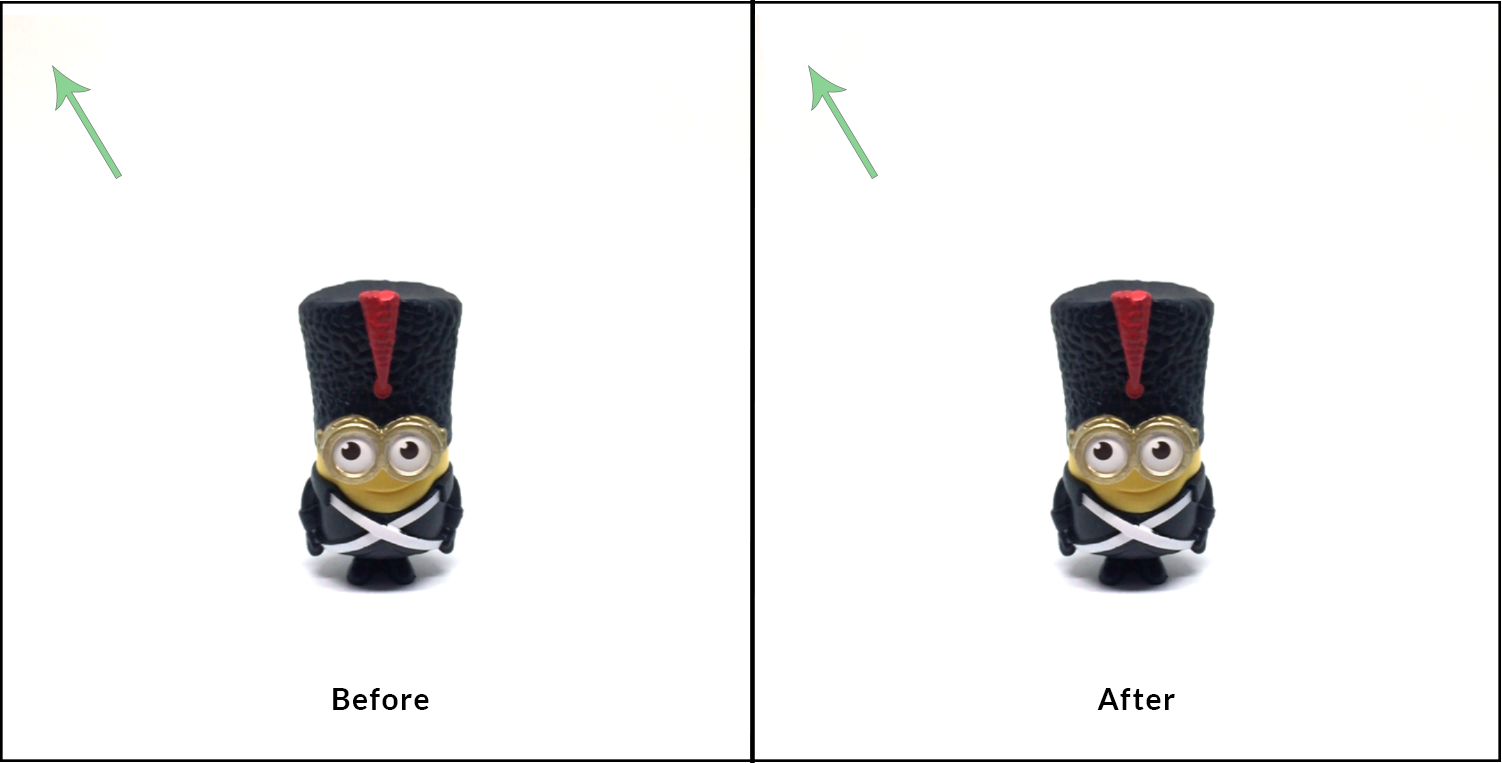
3) Upload to SPINZAM
After editing all image sources, upload the image sources to SPINZAM to create one final 360 image.
3. Adding more physical lights
Generally, you can get a clean image with just adjusting brightness and using halo edge lighting adjustment.
But depending on your subject, the turntable boundary line can be visible even though you adjust these settings on your camera or smartphone.
In this case, we recommend adding physical extra lighting devices and not adjusting the brightness on your screen. Setting an extra LED kit at the middle of the upper side of the Foldio2 can help you solve this issue.

The only different condition of the following images is the extra LED kit on the following sample image. You can see the turntable boundary line slightly in the left image. This issue is solved by adding the extra LED kit as you can see the right image.
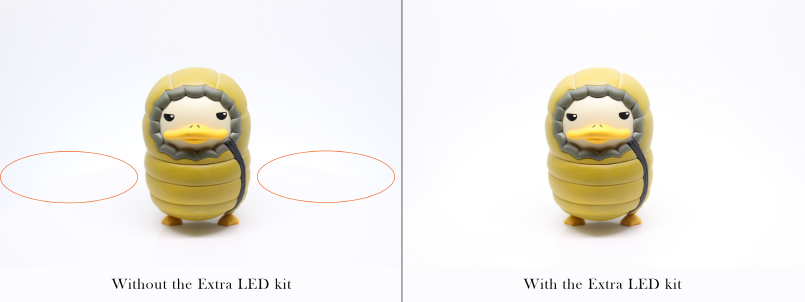
Camera: Canon EOS 650D
Shutter speed: 1/160 s
Aperture: f/6.3
ISO: 800
Halo edge level: 52