Ebay system doesn’t allow to use ‘iframe code’ currently.
So you need to use GIF file to show your 360 image on Ebay at this point.
From a smartphone
1. Export the 360 image data from your smartphone.
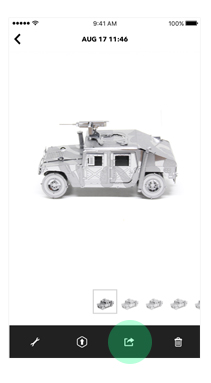
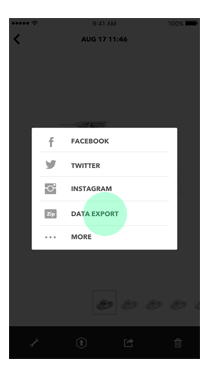
Then you can get the data as jpg, gif, mp4.
Please visit here for more information about exporting the data.
2. Upload to “GIF hosting” website. Search “free gif hosting website” like photobucket or giphy on google.
3. Copy the image link that has “gif” at the end.
Example :
[ http://i.giphy.com/xT0BKsLA6xPxiUn8re.gif ]
4. Now, visit Ebay to insert the GIF image.
5. Choose HTML editing mode to insert the GIF image.
6. Use IMG code to insert the GIF image. It looks like this.
Example :
[ <img src=”http://i.giphy.com/xT0BKsLA6xPxiUn8re.gif“> ]
7. Save and check it on the product page.
From a DSLR camera
The process is almost same with the thing of smartphone except that you need to make a gif file with the jpg source.
1. Create a gif file with your jpg source. Search “free GIF maker” on google.
2. Upload to “GIF hosting” website. Search “free gif hosting website” like photobucket or giphy on google.
3. Copy the image link that has “gif” at the end.
Example :
[ http://i.giphy.com/xT0BKsLA6xPxiUn8re.gif ]
4. Now, visit Ebay to insert the GIF image.
5. Choose HTML editing mode to insert the GIF image.
6. Use IMG code to insert the GIF image. It looks like this.
Example :
[ <img src=”http://i.giphy.com/xT0BKsLA6xPxiUn8re.gif“> ]
7. Save and check it on the product page.
VIDEO
[SUMMARY] Uploading 360 contents online
Upload to Amazon
Upload to WordPress.org website
Upload to Medium
Upload to Shopify
Upload to Facebook
Upload to Squarespace
Upload to Instagram